All of your wireless gear — laptops, PDAs, cameras, media centers, printers — connects to your network using radio waves instead of cables, and a wireless access point (WAP) is the device that creates your radio wave network. You can control your wireless network even if you're on the other side of the country.
Setting up remote access point management
Follow these steps to set up remote access point management for your wireless network:
1. Determine the IP (Internet Protocol) address for the computer from which you want to be able to access your router/WAP over the Internet.
 | To quickly determine the IP address of the computer on which you are currently working, visit a Web site such as WhatIsMyIP.com or ShowMyIP.com. Your computer's current IP address appears on-screen. |
2. At your local network, log in to the router/WAP control panel and open the controls for remote access management.
3. In the IP Address text box, enter the IP address of the computer that will be remotely managing your router.
 | If the remote computer has a dynamic IP, or if you don't know what computer you'll be using for remote management, just enter an asterisk (*) in the IP Address box, as shown in Figure 1. Doing this allows any computer at any IP address to access the router, provided it has the correct password. |
4. Specify the port that will be used to access the router. If you are accessing the router over the Internet using a Web browser, choose Port 80, which is the port used by Web browsers.
5. Enable remote management and click OK or Apply to apply your settings.
Managing your access point remotely
Follow these steps to access your wireless network from a remote location:
1. Launch a Web browser on the remote computer.
2. In the Address bar of the Web browser, enter the IP address for your home network, followed by a colon, and then the port number specified in your router for remote access (see Figure 2).
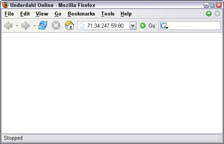
Figure 2: Enter the IP address and port for your home router/WAP.
 | Remember, you need to determine your home IP address while you are actually at home, using your home network. |
3. Press the Enter key.
4. Log in to your router/WAP using your administrative account name and password, as shown in Figure 3. After you are logged in you should be able to perform all administrative tasks of your router/WAP as normal.
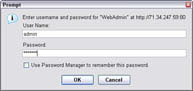
Figure 3: Log in to your router/WAP.
 | You should disable remote management when you are not using it. When remote management is enabled, hackers can more easily gain access to your router's control panel over the Internet and gain access to the rest of your network. |
No comments:
Post a Comment