Wireless networks make it easier to use technology throughout your home or small office. However, you may find that your wireless network doesn't perform quite as well as you'd hoped. Performance problems with wireless networks can usually be divided into two categories: speed and range. You can improve the speed and range of your wireless network by avoiding interference, using high-gain antennas, and using special devices designed specifically to boost Wi-Fi range.
Identifying Wi-Fi bottlenecks
Follow these steps to identify Wi-Fi bottlenecks:
1. Check the documentation or labeling for wireless devices to make sure that they are compatible with the 802.11g Wi-Fi standard.
2. Open wireless networking utilities on suspect devices and check the transmission rate (see Figure 1).
In Figure 1, the Tx Rate is 11Mbps, which is the speed of 802.11b network gear. If this device is only compatible with 802.11b, installing it could cause your entire network to slow down to 802.11b speeds.
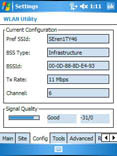
Figure 1: This device is networking at 802.11b speeds.
3. Disable 802.11b gear when maximum Wi-Fi speed is needed.
Adjusting access point speed settings
Use these steps to adjust the speed settings of your access point:
1. Log in to your access point using a Web browser.
2. Locate the performance controls.
3. Select the Enabled radio button by the 802.11g Only Mode option and click OK or Apply.
 | Adjusting this setting forces your wireless network to perform at the faster 802.11g speed, but 802.11b gear may be unable to access the network. |
Networking faster than the speed of G
Belkin, D-Link, Linksys, Netgear, and most other manufacturers of Wi-Fi gear offer accelerator technology that allows connections even faster than 802.11g gear. However, these accelerator technologies are usually proprietary, which means that to actually use the higher speeds the access point and all Wi-Fi adapters must be of the same brand and have the same accelerator technology.
Follow these steps to allow connections faster than 802.11g:
1. Purchase an access point and wireless adapters that use the same wireless acceleration technology.
2. Log in to the access point's control panel and enable the accelerator technology (refer to Figure 2).
3. Launch the wireless adapter software on the client computer.
 | It is usually necessary to use the adapter's proprietary software to take advantage of acceleration technology. The Windows wireless connection manager can only manage 802.11a/b/g networks. |
4. Make sure that the client software uses the same acceleration settings as the access point.
Positioning the access point for best range
Use these steps when positioning your access point:
1. Choose a location that is central to your wireless clients.
2. Mount the access point high and away from obstructions.
 | Try to mount the access point away from heavy furniture and other large obstacles. Avoid placing the access points near brick, cement, or plaster walls. Windows, mirrors, and other reflective surfaces can also reduce signal range. |
Eliminating Wi-Fi interference
Follow these steps to help eliminate Wi-Fi interference:
1. Do not position the access point near appliances that cause interference on the 2.4 GHz band, such as microwaves and baby monitors.
2. Try to use cordless phones that use the 900 MHz or 5.8 GHz bands.
3. Separate Bluetooth and Wi-Fi gear, if possible. Bluetooth signals can cause minor inference with 802.11b/g gear.
Adding a range extending antenna to your access point
Use the following steps to add a range extending antenna to the access point:
1. Choose a directional or omni-directional antenna.
Directional antennas can be aimed to concentrate the range in a specific direction. Omni-directional antennas increase range in any direction.
2. Connect the antenna to your access point.
3. If you have a directional antenna, point it in the direction where you want to most boost your Wi-Fi range.
Using a high gain antenna with a Wi-Fi adapter
To use a high gain antenna with a Wi-Fi adapter, follow these steps:
1. Obtain an antenna that is compatible with your Wi-Fi adapter.
2. Connect the high gain antenna to the adapter.
3. Position the antenna as high as possible for best reception.
 | Generally speaking, you can only add a high gain antenna to a Wi-Fi adapter if the adapter has a removable antenna. USB and cardbus adapters usually do not have removable antennas, but PCI card Wi-Fi adapters usually do have removable antennas. |
Increasing range with a Wi-Fi repeater
Follow these steps to use a Wi-Fi repeater to increase the range:
1. Obtain a Wi-Fi repeater or range extender.
2. Use an Ethernet cable to connect the repeater to your router/access point, or directly to a computer.
3. Log in to the repeater's control panel using a Web browser, just as you would log in to your regular access point.
4. Configure the repeater to use the same SSID and encryption settings as your regular access point.
5. After configuration is complete, disconnect the Ethernet cable and position the repeater about halfway between the access point and the most distant computer.
 | When positioning a repeater, it must be within range of your regular access point. |
No comments:
Post a Comment