After you choose a wireless access point (WAP) for your wireless network and configure the wireless hardware, your next step is to log in to your access point and take steps towards creating a secure network. Wireless networks are extremely handy, but if left unsecured, they also leave your personal files open to theft and your Internet connection available to strangers.
Logging in to the access point
Follow these steps to log in to the access point:
1. Launch a Web browser, such as Internet Explorer, and click Stop in the browser toolbar to stop any Web pages from loading.
2. In the Address bar, type the default IP (Internet Protocol) address for your access point and press the Enter key. If the connection is successful, you should see a log in dialog box (see Figure 1).
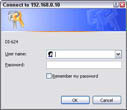
Figure 1: Use the default admin name and password.
3. Enter the default administrative user name and password for your WAP. (The default password should be listed in the WAP's documentation. Often, the default user name is blank and the default password is admin.)
Changing the admin password
New WAPs include a default password that enables you to login to the WAP. An important step in securing your wireless network is to change the administrative password. Follow these steps:
1. Log in to the router WAP using a Web browser.
2. Click the tab that contains administrative controls. (On some routers, admin controls are located on the Tools tab, as shown in Figure 2.)
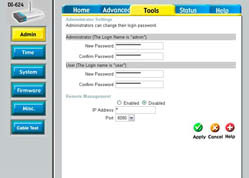
Figure 2: Administrative controls.
3. Type your new password in both of the password text boxes provided.
 | Try to choose a password that is somewhat complex; include both letters and numbers. Avoid easily guessed passwords, such as the name of your pet, and keep in mind that passwords are usually case-sensitive. The router's password should be changed as soon as possible because hackers know the default passwords programmed into new routers. |
4. Click OK or Apply.
 | The default IP address for many WAP/routers is 192.168.0.1. Linksys routers usually use the IP address 192.168.1.1 instead. If Internet Explorer is unable to connect to this address, check the router's documentation to see if you should use a different IP address. |
Setting the SSID
SSID (which stands for Service Set Identifier) is the name that wireless devices use to identify your access point. Follow these steps to set the SSID for your wireless network:
1. Log in to the access point and find the wireless controls. Most access points have a Wireless tab or a Wireless button (see Figure 3).
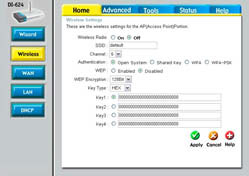
Figure 3: The radio and SSID controls.
2. Enter a word in the SSID text box.
 | If you want to keep your wireless network more private from others, choose a cryptic SSID which combines letters and numbers. |
3. Click OK or Apply.
Activating the wireless radio
Follow these steps to activate the wireless radio connection:
1. Log in to the access point and find the wireless controls. Most access points have a Wireless tab or a Wireless button.
2. Select the On radio button and click OK or Apply.
 | If you are going to be away for several days, temporarily turn off the wireless radio to prevent others from using your wireless signal. |
No comments:
Post a Comment